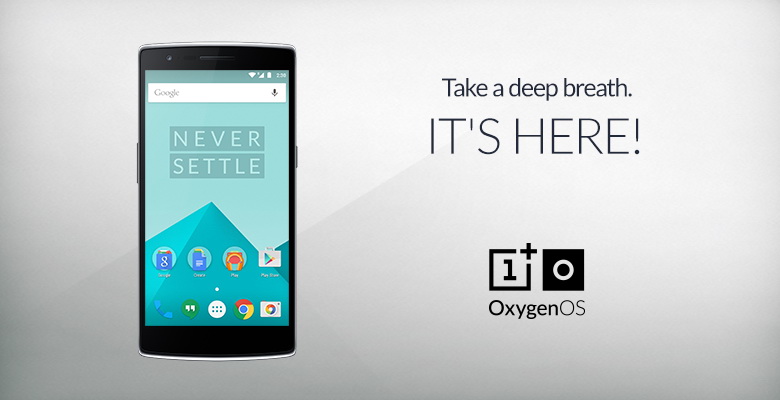OnePlus was put in a very awkward spot by Cyanogen sometime back, well it was more YU Televentures rather than Cyanogen. But they truly demonstrated the #NeverSettle attitude by going ahead and planning to do their own OS. Earlier this year they were to reveal the OS but much to the disappointment of the fans they just announced the team and also stated that the new OS would be based off the very popular Paranoid Android ROM. They recently set a deadline and missed it but out of the blue on a Saturday, OnePlus has announced the official availability of the much awaited Oxygen OS and now this is based off the Android Lollipop 5.0.2!
We did give it a shot on our OnePlus one device and found it to be very stable and smooth. It does have much of the features from CM11 like gestures and such but apart from that it is pretty barebones. With no further delay, lets jump right into the HOW and WHAT of the new Oxygen OS, are you ready? Here we go:
Proceed reading the following official statement from OnePlus
Please proceed only if you are confident in your abilities to flash a custom ROM. This guide exists to help you flash OxygenOS, but things can still go wrong if not followed correctly. While rooting and flashing will not void your OnePlus warranty, any damage caused by improper flashing is not covered under warranty
Installing Oxygen OS on OnePlus One -
- Backup ALL of your data as the following process will WIPE everything on your device, coming off CM
- Go to Settings > Security > Installations from unknown sources – CHECK/SELECT the option
- Download the Oxygen OS zip – This is a 705MB file!
- Download Oxygen OS Feedback App
- You first need to flash a recovery onto your device. We recommend using TWRP. Please download the recovery image to your computer. You can follow their instructions to flash recovery, or you can reference these steps:
- Boot into fastboot mode. You can do this on your OnePlus One by holding down the power button and the volume up button. When you see the fastboot logo, connect your device to your computer.
- For Windows: In your terminal window, find the folder where you put the recovery image and run the following commands:
- fastboot oem unlock (You can skip this step if your phone’s bootloader is already unlocked)
- fastboot flash recovery <recovery.img>. Image file should be the TWRP recovery image
- fastboot reboot
- For Mac: In your terminal window, find the folder where you put the recovery image and run the following commands:
- /fastboot oem unlock (You can skip this step if your phone’s bootloader is already unlocked)
- /fastboot flash recovery <recovery.img>. Image file should be the TWRP recovery image.
- /fastboot reboot
- Unzip oxygenos_1.0.0.zip. In there, you will see a oxygenos_1.0.0.flashable.zip file. Copy oxygenos_1.0.0.flashable.zip to your phone. On a Mac, you can use Android File Transfer
- Boot into recovery. You can do this on your OnePlus One by holding down both the volume down key and the power button.
- Once you are in the recovery interface, the first thing you want to do is a factory reset. Again, you will lose all your data so please make sure you have backed up everything before doing this
- After the wipe, go to install and find oxygenos_1.0.0.flashable.zip. Confirm flash. This will flash OxygenOS onto your device.
- After the flash succeeds, you can reboot the device, which will take you to the new OxygenOS. Enjoy, and here is how it would look like
Like we mentioned before, there are certain issues and here is the official list of known issues:
- When printing images, printer service may stop
- Cannot hang up a call using headphone controls (intermittent)
- OTG can only recognize FAT32 file system
- During system update, display of wifi/data notification may be incorrect
- During system update, display of version number may be incorrect
- Files sometimes crash when uploading files to the cloud
- Files may crash when renaming image files
- Files does not support multi-select deletes
Instructions sourced from the official OnePlus portal
We will play around with the all new Oxygen OS and let you know what we felt like! In the meanwhile, if you have any queries do let us know in the comments.